Go light, pay right: amaze card powers up with Apple Pay
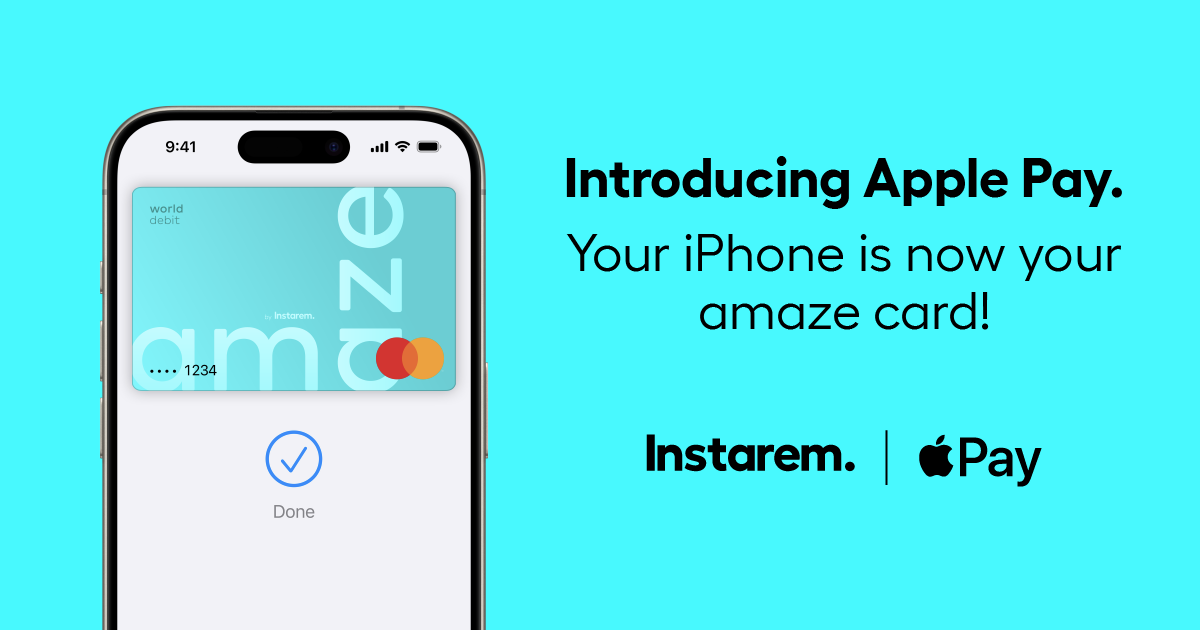
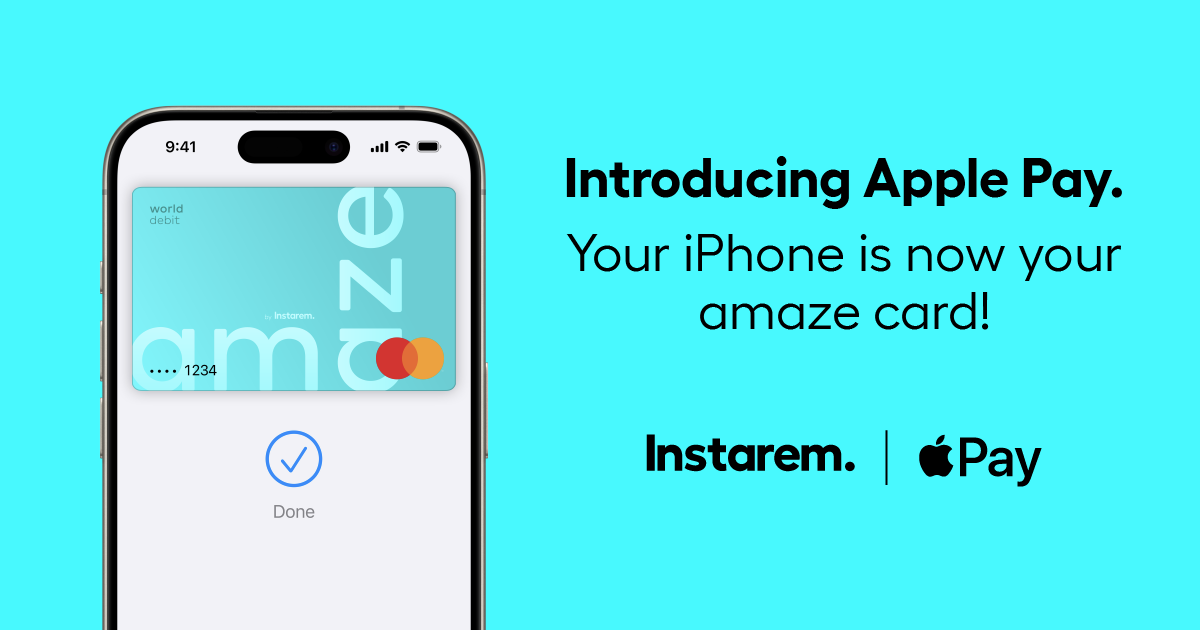
Instarem stands at the forefront of international money transfer services, facilitating fast and secure transactions for both individuals and businesses. Our platform offers competitive exchange rates for popular currency pairs like USD to INR, SGD to INR, and AUD to INR. If you're looking to send money to India or transfer funds to any of 60+ global destinations, Instarem makes it easy for you. We are dedicated to simplifying cross-border payments, providing cutting-edge technology that support individuals and businesses alike in overcoming traditional fiscal barriers normally associated with banks. As a trusted and regulated brand under the umbrella of the Fintech Unicorn Nium Pte. Ltd., and its international subsidiaries, Instarem is your go-to for reliable global financial exchanges. Learn more about Instarem.

This article covers: Do you know? Overview: Top 10 highest paying countries for nurses abroad…

This article covers: Do you know? Overview: Top 10 highest paying countries for doctors abroad…

This article covers: Do you know? Overview: Top 10 best countries for IT jobs for…

This article covers: Do you know? Overview: Top 10 best countries for civil engineering jobs…

Singapore is among the most expensive academic destinations in the world. Here’s how you…

This article covers: Do you know? Overview: Top 10 highest paying countries for mechanical engineer…













